When it comes to display, some people swear by dark mode. A lot of websites and apps already jumped on that dark mode trend, though PAW is not exactly there yet.
There is a dark theme available in PAW workbooks settings. But the side tabs in edit mode don't turn dark, only the workbook in the centre does.

That means, you will have to get yourself one of those schickimicki blinders:
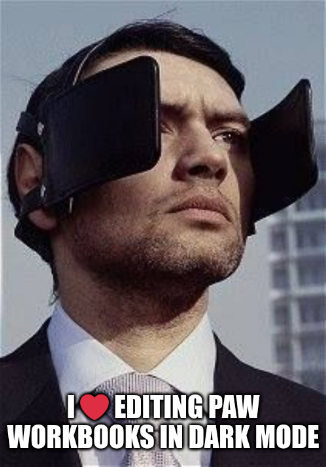
Never mind, I will share a few tips now to switch the entire PAW workbench to a real dark theme mode. And this time, we won't need to ask Xzibit to throw the kitchen sink at the problem.
You can have a true dark mode for PAW, and for any other website, thanks to the Dark Reader ![]() extension for chromium and add on for firefox.
extension for chromium and add on for firefox.
Ah yes, I hear you, you're at work, you can't just install any funny old extension in the company's browser. PAW is often used in locked down environments where installing any kind of browser extension is prohibited.
No worries, I got you covered too with the next tips, you will not need to install anything.
For Chrome, you need to edit a flag:
- enter chrome://flags in Chrome address bar
- search for dark mode
- switch "Auto Dark Mode for Web Content" to Enabled
The downside is that you need to restart the browser to switch that setting on or off so you may need to log back in your sites again.
For Edge, follow the same steps, chrome://flags Edge will autoreplace chrome://flags with edge://flags and then you can toggle the same "Dark Mode" flag
And if you don't want to restart your browser, you can turn on that sweet dark mode with just one CSS line. Just follow these steps:
- Select the PAW tab in your browser
- Open the browser Developer Tools panel (Ctrl-Shift-i)
- Click on Elements tab
- Click on the "<html lang=..." line under Elements
- Click on Styles tab in the right panel
- In the Filter window, enter "html"
- Add the following line inside the html {} style:
filter: invert(100%) hue-rotate(180deg);
and the workspace should now look like this (minus the highlighted numbered steps in red):
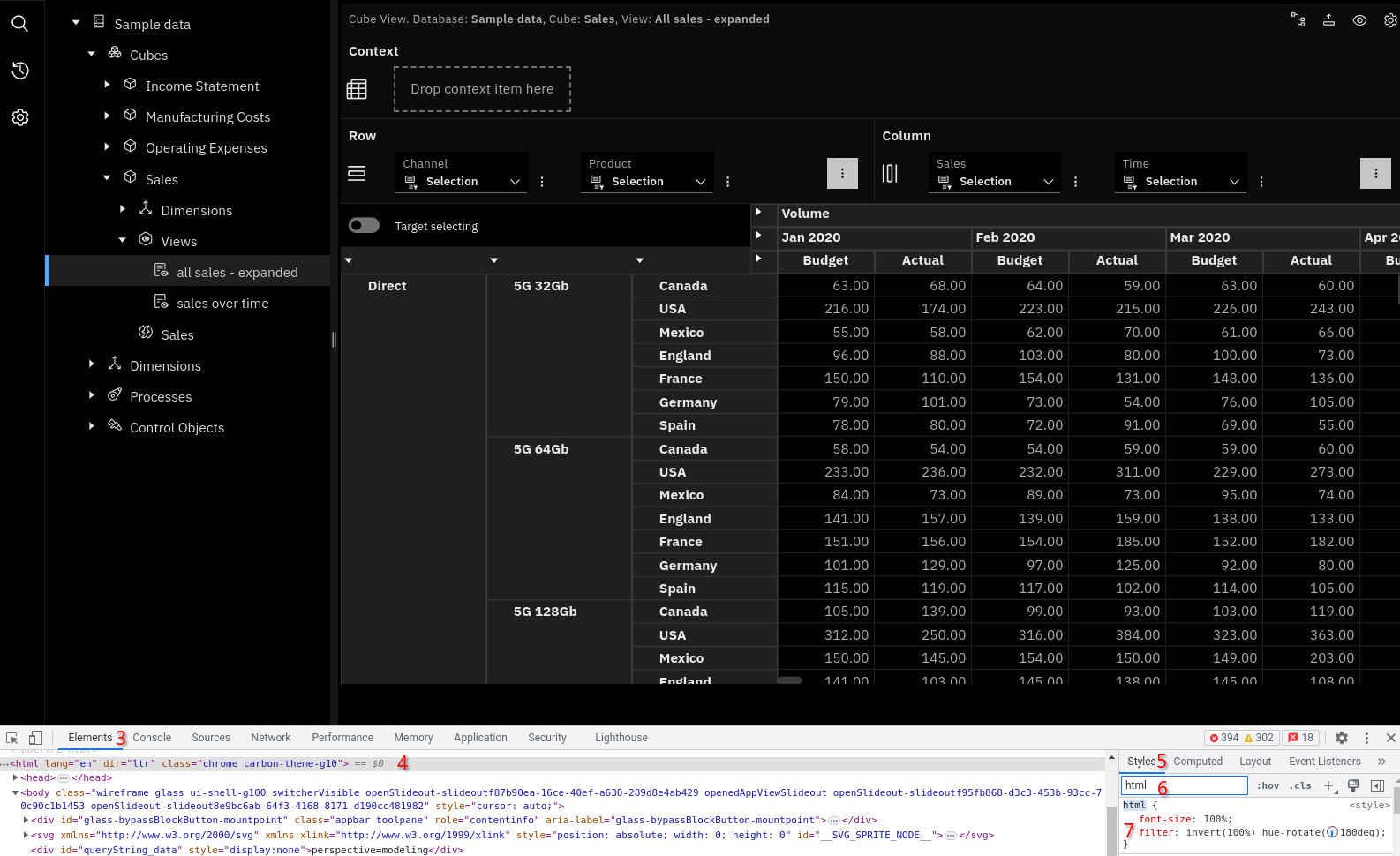
Nice, but that's a lot of steps, and they must be repeated every time you load PAW. It is faster and more convenient to use the bookmarklet below, so save that javascript code as a bookmark:
javascript:(function() {
const html = document.querySelector('html');
const style = html.getAttribute('style') || '';
html.setAttribute('style', style + ' filter: invert(100%) hue-rotate(180deg);');
})();
Next time you open the PAW interface, click on that bookmark and it will turn the interface to dark mode. That should work for most other websites too.
While we are on that topic, I will throw in a tip for android phones, it will trigger dark mode for any blinding android app although results may be less than ideal:
Go to: Settings → Accessibility → Text and display → Colour inversion (on|off)
Last, but not least: staying away from screens at night is the best tip of all.

Add new comment